This tutorial was written on 2-17-22, By Kelli.
Please don't copy it or claim it as your own or post it through any group.
You may link back to my blog.
Any resemblance to any other tutorial is strictly coincidental.
It is written assuming you have a basic knowledge of PSP and its tools.
It is written using PSP 9 but should work in any other version.
For this tutorial you you will need:
This animation which I found in my supplies.
Or another one of your choice.
Just right click and save it to your computer
Tube of choice,
I used a tube by Bobbie Allen.
You can find many tubes at
bobbieandmarilynallen.com
They have so many wonderful tubes!
Just be sure to follow their TOU.
They are Resident Artists at Escape from Reality
It's the best forum in the world!
Go check it out!
You will find lots of tags, tagging supplies
and most importantly TRUE FRIENDS!
Tell them Kel sent you!
Choose your favorite fat font
I am using a free font called
Fat regular ttnorm Font
Add a mask or elements of your choice.
Make this tag your own!
Ready?
Open your animation in Animation shop. Select all, and then copy.
Open PSP and
paste animation as multiple images.
Open a new image 700x400 and make the background white.
Promote background layer.
Grab your text tool and choose your font.
Set you foreground to a color of choice
Mine is : #1788e2
The size of my font is 100 and my stroke is set on 4.
Play with the Kerning settings.
Mine is set on 50.
Type your name and click ok.
Position name toward the bottom of your canvas and in the center of the canvas.
Before converting to raster, go to Objects : Convert text to curves :as Character shape.
Now you can move the individual letters, if desired.
When happy, convert to raster layer.
Grab your magic wand and click inside each letter,
expand selection X2.
Click on background layer and add a new raster layer.
Grab your flood fill tool.
On your layer palette
Change foreground to pattern and find image 1.
Fill each letter with this pattern.
Now close the eye on this layer and create a new layer.
It might help to keep track if you change the name of the layer to correspond with
the image number for the layer fills.
(See above screen shot)
So continue this until you have 12 layers of the pattern.
Select none.
Here is what my layers look like
Click on the top layer and add this inner bevel
and drop shadow.
Repeat the drop shadow again,
Changing the H & V to -2.
Now add the tube and copy wright.
And the elements of choice,
If you are using a mask, now is the time to add it.
Add the same drop shadow to each element.
If you need to resize the canvas, be sure to flood fill the background layer.
Crop the excess canvas.
When you are happy with your tag,
Copy merged. (you should still have 11 of the layers closed off.)
Then go to ani shop and paste as a new animation.
Now go back to PSP and close the eye on layer number 12,
and open layer 11. Copy merged and go back to ani shop and paste after current frame.
Repeat these steps until you have all 12 frames pasted into animation shop.
Now view animation and save.
Thanks for trying my tutorial!
I would love to see your results!
Here are some wonderful results from the tut!
Made by members of Escape From Reality
You can find this wonderful forum here:
Escape from Reality



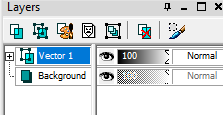



















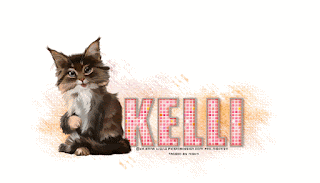
This is so beautiful, i love it!
ReplyDelete