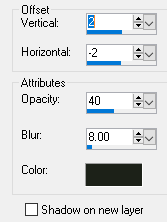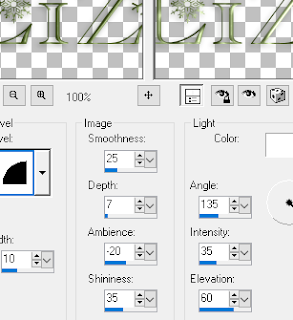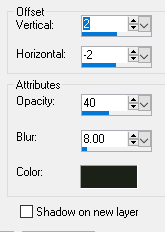This tutorial was written on 12-7-21, By Kelli.
Please don't copy it or claim it as your own or post it through any group.
You may link back to my blog.
Any resemblance to any other tutorial is strictly coincidental.
It is written assuming you have a basic knowledge of PSP and its tools.
It is written using PSP 9 but should work in any other version.
For this tutorial you you will need
This kit by
Creative Scraps by Crys
Check out her blog
HERE
Choose a tube
if desired.
I only used the kit.
Choose your favorite font
I used
Christmas,
(I thought it was a free font but I can't find it.
Or I would share a link.)
Repeat the same drop shadow
I resized mine X 70% twice.
Paste your tube or the Element #2,
as a new layer.
Position it sitting on the bubble.
Add the same drop shadow.
Paste element #11 as a new layer and drag it to the bottom.
Position it at the bottom center of your canvas. I mirrored it.
Add your drop shadow.
Paste element #3 (The fence)
Resize it by 70% position it as desired.
add the same shadow.
Paste element #1 (The tree) as a new layer,
Drag it to the bottom of the layer pallete.
Add the same shadow twice.
Duplicate it and resize
by 85% and position.
Duplicate and resize several times so that you have
trees across your tag.
Paste Sparkles 1 as a new layer.
Drag it to bottom of your layer palette.
Position it top center of your tag and add a shadow of choice.
Add my word art if desired or type a quote of your own.
I used Agency FB text size 12.
Now add your name
Save as a png.
Thanks for trying my tutorial!
I would love to see your results!