This tutorial was written on 2-28-22, By Kelli.
Please don't copy it or claim it as your own or post it through any group.
You may link back to my blog.
Any resemblance to any other tutorial is strictly coincidental.
It is written assuming you have a basic knowledge of PSP and its tools.
It is written using PSP 9 but should work in any other version.
For this tag you will need:
A fat font of choice,
I am using ShowCard Gothic.
And you will need another font of choice for the name.
You can find it at the Escape from Reality Blog
the gradient is Here
You will need several tubes by Marilyn Allen.
You can find them Here
Please remember to use appropriate
copy wright; and follow her TOU.
Thanks!
Ready?
Open a new image 600x600 With a transparent background.
Grab your text tool and choose your font.
I am using Showcard Gothic size 90. Stroke 5; Color of choice, b/g null.
Type EASTER
Then go objects and align in center of canvas. Then convert to raster.
Use your magic wand to select inside of each of your letters.
Expand the selection X1. add a new raster layer and drag it to the bottom.
Go to effects, 3-D effects and cutout.
Here are my settings
Add a new layer and repeat the cutout, changing
the settings for H and V to 2.
Merge down. add a new layer and expand the selection again X1.
Grab your flood fill tool and on your materials pallette go
pattern. Find the gradient in the drop down menu.
Fill the letters with the pattern. select none.
Add an inner bevel to the word outline.
Add the same drop shadow.
With your selection tool ,select
Just the hand of the duck.

And then invert the selection. Now
promote the selection to layer.
Activate the tube layer again and hit delete,
on your keyboard.
Now drag the promoted selection below the text layer.
Add the other tubes now. Resizing as desired.
Add the same drop shadow to each.
Don't forget the copywright.
Choose another font and type Happy.
Add your favorite text effects.
Crop excess canvas,
Choose another font and type your name.
Use your favorite text effects again.
Open the gradient again,
Add a new layer to your tag and drag it to the bottom.
Select all and paste the gradient into selection.
Select none and load a mask of choice.
I am using this one
Add this drop shadow
Thanks for trying my tutorial!
I would love to see your results!


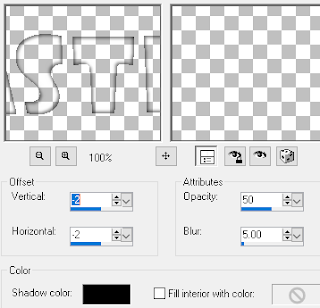




No comments:
Post a Comment